Viewing Graphic Image Annotations
If you have attached graphic image annotations to a document, you can view each image from the Document Browser, using the Graphic Viewer. To view graphic image annotations:
- With an annotated document open in the Document Browser, double-click on the graphic annotation icon in the document or, if the image is associated with the entire document, select Tools > View Image menu from the Document Browser menu. The Graphic Viewer opens:
- This provides information about the graphic inserted, and allows you to manipulate the image to a certain extent. Available menu options and buttons are outlined below:
Menu option | Associated button(s) | Function |
File > Print. |
| Print the image. |
File > Close | - | Close the graphic viewer. |
Edit > Copy |
| Copy the image to the Windows clipboard, for pasting into other programs. |
Image > Actual size |
| Resize the image to its full size. Select this to restore the image after changing its size with other options. |
Image > Fit to height | - | Fit the image to the height of the viewer window. |
Image > Fit to width | - | Fit the image to the width of the viewer window. |
Image > Scale size | - | Scale the image to fit the viewer window. |
Image > Rotate |
| Choosing a value from the menu rotates the image by the specified amount, clockwise. Clicking the Rotate Left or Rotate Right button rotates the image 90 degrees to the left or right, respectively. |
Image > Brighter |
| Lighten the color of the image. |
Image > Dimmer |
| Darken the color of the image |
Image > Mirror |
| Flip the image, making a mirror of itself. |
The Graphic Viewer also allows you to zoom in on an image. To zoom:
- Click and drag the mouse around the section you would like to see in more detail.
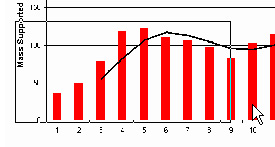
- When you release the mouse, the selected section will be enlarged into the space available.
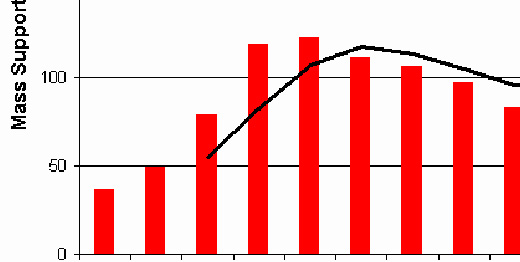
- Restore the image by selecting Image > Actual Size from the menu or by clicking the Actual Size button.







